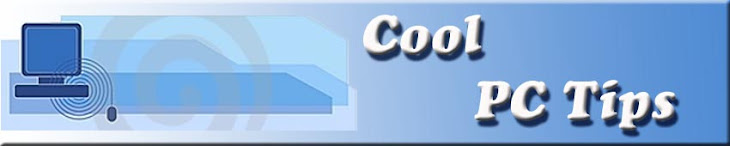Shell objects and general folder/Windows Explorer shortcuts•
F2: Rename object
•
F3: Find all files
•
CTRL+X: Cut
•
CTRL+C: Copy
•
CTRL+V: Paste
•
SHIFT+DELETE: Delete selection immediately, without moving the item to the Recycle Bin
•
ALT+ENTER: Open the properties for the selected object
To copy a file
loadTOCNode(3, 'moreinformation');
Press and hold down the CTRL key while you drag the file to another folder.
To create a shortcut
loadTOCNode(3, 'moreinformation');
Press and hold down CTRL+SHIFT while you drag a file to the desktop or a folder.
General folder/shortcut control
loadTOCNode(2, 'moreinformation');
•
F4: Selects the Go To A Different Folder box and moves down the entries in the box (if the toolbar is active in Windows Explorer)
•
F5: Refreshes the current window.
•
F6: Moves among panes in Windows Explorer
•
CTRL+G: Opens the Go To Folder tool (in Windows 95 Windows Explorer only)
•
CTRL+Z: Undo the last command
•
CTRL+A: Select all the items in the current window
•
BACKSPACE: Switch to the parent folder
•
SHIFT+click+Close button: For folders, close the current folder plus all parent folders
Windows Explorer tree control•
Numeric Keypad *: Expands everything under the current selection
•
Numeric Keypad +: Expands the current selection
•
Numeric Keypad -: Collapses the current selection.
•
RIGHT ARROW: Expands the current selection if it is not expanded, otherwise goes to the first child
•
LEFT ARROW: Collapses the current selection if it is expanded, otherwise goes to the parent
Properties control
loadTOCNode(2, 'moreinformation');
•
CTRL+TAB/CTRL+SHIFT+TAB: Move through the property tabs
Accessibility shortcuts
loadTOCNode(2, 'moreinformation');
•
Press SHIFT five times: Toggles StickyKeys on and off
•
Press down and hold the right SHIFT key for eight seconds: Toggles FilterKeys on and off
•
Press down and hold the NUM LOCK key for five seconds: Toggles ToggleKeys on and off
•
Left ALT+left SHIFT+NUM LOCK: Toggles MouseKeys on and off
•
Left ALT+left SHIFT+PRINT SCREEN: Toggles high contrast on and off
Microsoft Natural Keyboard keys•
Windows Logo: Start menu
•
Windows Logo+R: Run dialog box
•
Windows Logo+M: Minimize all
•
SHIFT+Windows Logo+M: Undo minimize all
•
Windows Logo+F1: Help
•
Windows Logo+E: Windows Explorer
•
Windows Logo+F: Find files or folders
•
Windows Logo+D: Minimizes all open windows and displays the desktop
•
CTRL+Windows Logo+F: Find computer
•
CTRL+Windows Logo+TAB: Moves focus from Start, to the Quick Launch toolbar, to the system tray (use RIGHT ARROW or LEFT ARROW to move focus to items on the Quick Launch toolbar and the system tray)
•
Windows Logo+TAB: Cycle through taskbar buttons
•
Windows Logo+Break: System Properties dialog box
•
Application key: Displays a shortcut menu for the selected item
Microsoft Natural Keyboard with IntelliType software installed
Windows Logo+L: Log off Windows
•
Windows Logo+P: Starts Print Manager
•
Windows Logo+C: Opens Control Panel
•
Windows Logo+V: Starts Clipboard
•
Windows Logo+K: Opens Keyboard Properties dialog box
•
Windows Logo+I: Opens Mouse Properties dialog box
•
Windows Logo+A: Starts Accessibility Options (if installed)
•
Windows Logo+SPACEBAR: Displays the list of Microsoft IntelliType shortcut keys
•
Windows Logo+S: Toggles CAPS LOCK on and off
Dialog box keyboard commands•
TAB: Move to the next control in the dialog box
•
SHIFT+TAB: Move to the previous control in the dialog box
•
SPACEBAR: If the current control is a button, this clicks the button. If the current control is a check box, this toggles the check box. If the current control is an option, this selects the option.
•
ENTER: Equivalent to clicking the selected button (the button with the outline)
•
ESC: Equivalent to clicking the Cancel button
•
ALT+underlined letter in dialog box item: Move to the corresponding item