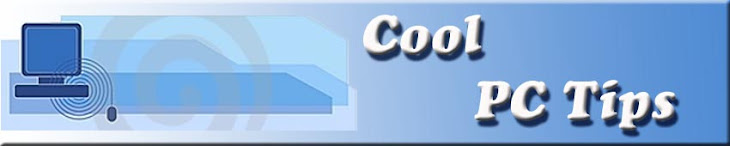Microsoft released an unscheduled patch for Windows thatyou should definitely download. The patch protects against a remoteattack on a Windows service. Windows 2000, Windows 2003 Server, andWindows XP (even with the latest Service Packs) are particularlyvulnerable. Windows Vista and Windows Server 2008 are affected aswell, although not to the same degree.Specifically, this vulnerability concerns the Server Service inWindows and can be attacked through a Remote Procedure Call (RPC)where a virus writer can craft a unique worm to run code on yoursystem without your authorization. Although Firewalls can helpprevent this remote attack, you should still download theappropriate patch for your version of Windows as soon as possible.This attack is similar to the widespread Blaster and Sasser wormsthat circled the globe in 2003 and 2004. According to one report,there are already nine different strains of viruses trying to usethis vulnerability to attack your computer. I will post informationabout this attack as I learn more. In the mean time, please visitthe following page to download the appropriate patch for yourversion of Windows. Scroll down to the Affected Software sectionand click on your particular operating system to download the patch.
http://clicks.aweber.com/y/ct/?l=Hua4O&m=1dN6_H..W_Y1Yz&b=4ICOmd9HR1U4_K.As6kJrg
Google’s CHROME Browser

Google has immersed it’s hands even in making browsers…….Google’s Browser named “Chrome” has released today and is in the beta stage.The link is displayed on google search page……
Download it from :
http://www.google.com/chrome/index.html?hl=en&brand=CHMG&utm_source=en-hpp&utm_medium=hpp&utm_campaign=en
Why the need of a new browser???
The story behind Google Chrome
http://in.youtube.com/watch?v=JGmO7Oximw8
Google telling about the browser through ccomic cartoon drawings:
http://www.google.com/googlebooks/chrome/index.html#
Here are the features:
http://tools.google.com/chrome/intl/en-US/features.html#
What does google have to say about it??
http://googleblog.blogspot.com/2008/09/fresh-take-on-browser.html
The question you will ask…Is it better than Firefox?
This one is very difficult to answer…Google Chrome is in it’s beta stageand it would be unfair to compare it now with firefox,Only when the stable version releases proper comparison can be done.
Download it from :
http://www.google.com/chrome/index.html?hl=en&brand=CHMG&utm_source=en-hpp&utm_medium=hpp&utm_campaign=en
Why the need of a new browser???
The story behind Google Chrome
http://in.youtube.com/watch?v=JGmO7Oximw8
Google telling about the browser through ccomic cartoon drawings:
http://www.google.com/googlebooks/chrome/index.html#
Here are the features:
http://tools.google.com/chrome/intl/en-US/features.html#
What does google have to say about it??
http://googleblog.blogspot.com/2008/09/fresh-take-on-browser.html
The question you will ask…Is it better than Firefox?
This one is very difficult to answer…Google Chrome is in it’s beta stageand it would be unfair to compare it now with firefox,Only when the stable version releases proper comparison can be done.
keyboard shortcuts
Shell objects and general folder/Windows Explorer shortcuts
•
F2: Rename object
•
F3: Find all files
•
CTRL+X: Cut
•
CTRL+C: Copy
•
CTRL+V: Paste
•
SHIFT+DELETE: Delete selection immediately, without moving the item to the Recycle Bin
•
ALT+ENTER: Open the properties for the selected object
To copy a file
loadTOCNode(3, 'moreinformation');
Press and hold down the CTRL key while you drag the file to another folder.
To create a shortcut
loadTOCNode(3, 'moreinformation');
Press and hold down CTRL+SHIFT while you drag a file to the desktop or a folder.
General folder/shortcut control
loadTOCNode(2, 'moreinformation');
•
F4: Selects the Go To A Different Folder box and moves down the entries in the box (if the toolbar is active in Windows Explorer)
•
F5: Refreshes the current window.
•
F6: Moves among panes in Windows Explorer
•
CTRL+G: Opens the Go To Folder tool (in Windows 95 Windows Explorer only)
•
CTRL+Z: Undo the last command
•
CTRL+A: Select all the items in the current window
•
BACKSPACE: Switch to the parent folder
•
SHIFT+click+Close button: For folders, close the current folder plus all parent folders
Windows Explorer tree control
•
Numeric Keypad *: Expands everything under the current selection
•
Numeric Keypad +: Expands the current selection
•
Numeric Keypad -: Collapses the current selection.
•
RIGHT ARROW: Expands the current selection if it is not expanded, otherwise goes to the first child
•
LEFT ARROW: Collapses the current selection if it is expanded, otherwise goes to the parent
Properties control
loadTOCNode(2, 'moreinformation');
•
CTRL+TAB/CTRL+SHIFT+TAB: Move through the property tabs
Accessibility shortcuts
loadTOCNode(2, 'moreinformation');
•
Press SHIFT five times: Toggles StickyKeys on and off
•
Press down and hold the right SHIFT key for eight seconds: Toggles FilterKeys on and off
•
Press down and hold the NUM LOCK key for five seconds: Toggles ToggleKeys on and off
•
Left ALT+left SHIFT+NUM LOCK: Toggles MouseKeys on and off
•
Left ALT+left SHIFT+PRINT SCREEN: Toggles high contrast on and off
Microsoft Natural Keyboard keys
•
Windows Logo: Start menu
•
Windows Logo+R: Run dialog box
•
Windows Logo+M: Minimize all
•
SHIFT+Windows Logo+M: Undo minimize all
•
Windows Logo+F1: Help
•
Windows Logo+E: Windows Explorer
•
Windows Logo+F: Find files or folders
•
Windows Logo+D: Minimizes all open windows and displays the desktop
•
CTRL+Windows Logo+F: Find computer
•
CTRL+Windows Logo+TAB: Moves focus from Start, to the Quick Launch toolbar, to the system tray (use RIGHT ARROW or LEFT ARROW to move focus to items on the Quick Launch toolbar and the system tray)
•
Windows Logo+TAB: Cycle through taskbar buttons
•
Windows Logo+Break: System Properties dialog box
•
Application key: Displays a shortcut menu for the selected item
Microsoft Natural Keyboard with IntelliType software installed
Windows Logo+L: Log off Windows
•
Windows Logo+P: Starts Print Manager
•
Windows Logo+C: Opens Control Panel
•
Windows Logo+V: Starts Clipboard
•
Windows Logo+K: Opens Keyboard Properties dialog box
•
Windows Logo+I: Opens Mouse Properties dialog box
•
Windows Logo+A: Starts Accessibility Options (if installed)
•
Windows Logo+SPACEBAR: Displays the list of Microsoft IntelliType shortcut keys
•
Windows Logo+S: Toggles CAPS LOCK on and off
Dialog box keyboard commands
•
TAB: Move to the next control in the dialog box
•
SHIFT+TAB: Move to the previous control in the dialog box
•
SPACEBAR: If the current control is a button, this clicks the button. If the current control is a check box, this toggles the check box. If the current control is an option, this selects the option.
•
ENTER: Equivalent to clicking the selected button (the button with the outline)
•
ESC: Equivalent to clicking the Cancel button
•
ALT+underlined letter in dialog box item: Move to the corresponding item
•
F2: Rename object
•
F3: Find all files
•
CTRL+X: Cut
•
CTRL+C: Copy
•
CTRL+V: Paste
•
SHIFT+DELETE: Delete selection immediately, without moving the item to the Recycle Bin
•
ALT+ENTER: Open the properties for the selected object
To copy a file
loadTOCNode(3, 'moreinformation');
Press and hold down the CTRL key while you drag the file to another folder.
To create a shortcut
loadTOCNode(3, 'moreinformation');
Press and hold down CTRL+SHIFT while you drag a file to the desktop or a folder.
General folder/shortcut control
loadTOCNode(2, 'moreinformation');
•
F4: Selects the Go To A Different Folder box and moves down the entries in the box (if the toolbar is active in Windows Explorer)
•
F5: Refreshes the current window.
•
F6: Moves among panes in Windows Explorer
•
CTRL+G: Opens the Go To Folder tool (in Windows 95 Windows Explorer only)
•
CTRL+Z: Undo the last command
•
CTRL+A: Select all the items in the current window
•
BACKSPACE: Switch to the parent folder
•
SHIFT+click+Close button: For folders, close the current folder plus all parent folders
Windows Explorer tree control
•
Numeric Keypad *: Expands everything under the current selection
•
Numeric Keypad +: Expands the current selection
•
Numeric Keypad -: Collapses the current selection.
•
RIGHT ARROW: Expands the current selection if it is not expanded, otherwise goes to the first child
•
LEFT ARROW: Collapses the current selection if it is expanded, otherwise goes to the parent
Properties control
loadTOCNode(2, 'moreinformation');
•
CTRL+TAB/CTRL+SHIFT+TAB: Move through the property tabs
Accessibility shortcuts
loadTOCNode(2, 'moreinformation');
•
Press SHIFT five times: Toggles StickyKeys on and off
•
Press down and hold the right SHIFT key for eight seconds: Toggles FilterKeys on and off
•
Press down and hold the NUM LOCK key for five seconds: Toggles ToggleKeys on and off
•
Left ALT+left SHIFT+NUM LOCK: Toggles MouseKeys on and off
•
Left ALT+left SHIFT+PRINT SCREEN: Toggles high contrast on and off
Microsoft Natural Keyboard keys
•
Windows Logo: Start menu
•
Windows Logo+R: Run dialog box
•
Windows Logo+M: Minimize all
•
SHIFT+Windows Logo+M: Undo minimize all
•
Windows Logo+F1: Help
•
Windows Logo+E: Windows Explorer
•
Windows Logo+F: Find files or folders
•
Windows Logo+D: Minimizes all open windows and displays the desktop
•
CTRL+Windows Logo+F: Find computer
•
CTRL+Windows Logo+TAB: Moves focus from Start, to the Quick Launch toolbar, to the system tray (use RIGHT ARROW or LEFT ARROW to move focus to items on the Quick Launch toolbar and the system tray)
•
Windows Logo+TAB: Cycle through taskbar buttons
•
Windows Logo+Break: System Properties dialog box
•
Application key: Displays a shortcut menu for the selected item
Microsoft Natural Keyboard with IntelliType software installed
Windows Logo+L: Log off Windows
•
Windows Logo+P: Starts Print Manager
•
Windows Logo+C: Opens Control Panel
•
Windows Logo+V: Starts Clipboard
•
Windows Logo+K: Opens Keyboard Properties dialog box
•
Windows Logo+I: Opens Mouse Properties dialog box
•
Windows Logo+A: Starts Accessibility Options (if installed)
•
Windows Logo+SPACEBAR: Displays the list of Microsoft IntelliType shortcut keys
•
Windows Logo+S: Toggles CAPS LOCK on and off
Dialog box keyboard commands
•
TAB: Move to the next control in the dialog box
•
SHIFT+TAB: Move to the previous control in the dialog box
•
SPACEBAR: If the current control is a button, this clicks the button. If the current control is a check box, this toggles the check box. If the current control is an option, this selects the option.
•
ENTER: Equivalent to clicking the selected button (the button with the outline)
•
ESC: Equivalent to clicking the Cancel button
•
ALT+underlined letter in dialog box item: Move to the corresponding item
keyboard shortcuts
This article lists keyboard shortcuts that you can use with Windows.
Windows system key combinations
F1: Help
•
CTRL+ESC: Open Start menu
•
ALT+TAB: Switch between open programs
•
ALT+F4: Quit program
•
SHIFT+DELETE: Delete item permanently
Windows program key combinations
•
CTRL+C: Copy
•
CTRL+X: Cut
•
CTRL+V: Paste
•
CTRL+Z: Undo
•
CTRL+B: Bold
•
CTRL+U: Underline
•
CTRL+I: Italic
Mouse click/keyboard modifier combinations for shell objects
•
SHIFT+right click: Displays a shortcut menu containing alternative commands
•
SHIFT+double click: Runs the alternate default command (the second item on the menu)
•
ALT+double click: Displays properties
•
SHIFT+DELETE: Deletes an item immediately without placing it in the Recycle Bin.
General keyboard-only commands
•
F1: Starts Windows Help
•
F10: Activates menu bar options
•
SHIFT+F10 Opens a shortcut menu for the selected item (this is the same as right-clicking an object
•
CTRL+ESC: Opens the Start menu (use the ARROW keys to select an item)
•
CTRL+ESC or ESC: Selects the Start button (press TAB to select the taskbar, or press SHIFT+F10 for a context menu)
•
ALT+DOWN ARROW: Opens a drop-down list box
•
ALT+TAB: Switch to another running program (hold down the ALT key and then press the TAB key to view the task-switching window)
•
SHIFT: Press and hold down the SHIFT key while you insert a CD-ROM to bypass the automatic-run feature
•
ALT+SPACE: Displays the main window's System menu (from the System menu, you can restore, move, resize, minimize, maximize, or close the window)
•
ALT+- (ALT+hyphen): Displays the Multiple Document Interface (MDI) child window's System menu (from the MDI child window's System menu, you can restore, move, resize, minimize, maximize, or close the child window)
•
CTRL+TAB: Switch to the next child window of a Multiple Document Interface (MDI) program
•
ALT+underlined letter in menu: Opens the menu
•
ALT+F4: Closes the current window
•
CTRL+F4: Closes the current Multiple Document Interface (MDI) window
•
ALT+F6: Switch between multiple windows in the same program (for example, when the Notepad Find dialog box is displayed, ALT+F6 switches between the Find dialog box and the main Notepad window)
.................................................................(to be Continued)
Windows system key combinations
F1: Help
•
CTRL+ESC: Open Start menu
•
ALT+TAB: Switch between open programs
•
ALT+F4: Quit program
•
SHIFT+DELETE: Delete item permanently
Windows program key combinations
•
CTRL+C: Copy
•
CTRL+X: Cut
•
CTRL+V: Paste
•
CTRL+Z: Undo
•
CTRL+B: Bold
•
CTRL+U: Underline
•
CTRL+I: Italic
Mouse click/keyboard modifier combinations for shell objects
•
SHIFT+right click: Displays a shortcut menu containing alternative commands
•
SHIFT+double click: Runs the alternate default command (the second item on the menu)
•
ALT+double click: Displays properties
•
SHIFT+DELETE: Deletes an item immediately without placing it in the Recycle Bin.
General keyboard-only commands
•
F1: Starts Windows Help
•
F10: Activates menu bar options
•
SHIFT+F10 Opens a shortcut menu for the selected item (this is the same as right-clicking an object
•
CTRL+ESC: Opens the Start menu (use the ARROW keys to select an item)
•
CTRL+ESC or ESC: Selects the Start button (press TAB to select the taskbar, or press SHIFT+F10 for a context menu)
•
ALT+DOWN ARROW: Opens a drop-down list box
•
ALT+TAB: Switch to another running program (hold down the ALT key and then press the TAB key to view the task-switching window)
•
SHIFT: Press and hold down the SHIFT key while you insert a CD-ROM to bypass the automatic-run feature
•
ALT+SPACE: Displays the main window's System menu (from the System menu, you can restore, move, resize, minimize, maximize, or close the window)
•
ALT+- (ALT+hyphen): Displays the Multiple Document Interface (MDI) child window's System menu (from the MDI child window's System menu, you can restore, move, resize, minimize, maximize, or close the child window)
•
CTRL+TAB: Switch to the next child window of a Multiple Document Interface (MDI) program
•
ALT+underlined letter in menu: Opens the menu
•
ALT+F4: Closes the current window
•
CTRL+F4: Closes the current Multiple Document Interface (MDI) window
•
ALT+F6: Switch between multiple windows in the same program (for example, when the Notepad Find dialog box is displayed, ALT+F6 switches between the Find dialog box and the main Notepad window)
.................................................................(to be Continued)
Subscribe to:
Posts (Atom)