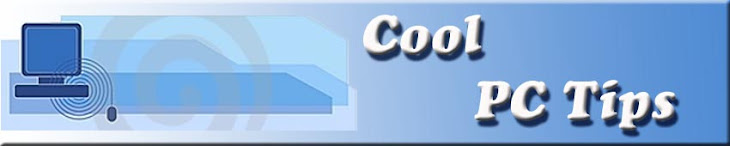Stop Error 0x0000007E After SP3 is installed
I've had a few computers that will not boot correctly after I've installed Windows XP Service Pack 3 on them. The computer finishes the install and then prompts for a reboot. The computer will start to reboot then give a BSOD Stop Error for a second and reboot again. This process will continue unless the computer is started in Safe Mode. In Safe mode the computer boots correctly and everything seems fine.
This problem only appears on some systems after upgrading to SP3. This particular problem on systems that have been prepared with SysPrep. The sysprep image was created on an Intel based computer, and then the sysprep image is deployed on a Non-Intel system such as an AMD processor. In these cases, the registry entry for Intelppm is incorrectly set and causes the computer to go into a continuous reboot after the service pack has installed
How Can I Solve This Problem?
Follow these steps to resolve this issue with the computer not booting correctly after SP3 is installed.
1) Start your computer in Safe Mode.
2) Click on Start, Run, and type REGEDIT and press Enter. This will open the Registry Editor.
3) Click the pluses(+) next to the following registry keys to navigate to the correct spot.
5) Change the number to 4 and click Ok
6) Close the Registry Editor
7) Shut down your computer and restart
This time the computer should restart normally and finish the installation of SP3.
Follow these steps to resolve this issue with the computer not booting correctly after SP3 is installed.
1) Start your computer in Safe Mode.
2) Click on Start, Run, and type REGEDIT and press Enter. This will open the Registry Editor.
3) Click the pluses(+) next to the following registry keys to navigate to the correct spot.
- HKEY_LOCAL_MACHINE
- SYSTEM
- CurrentControlSet
- Services
- Intelppm
5) Change the number to 4 and click Ok
6) Close the Registry Editor
7) Shut down your computer and restart
This time the computer should restart normally and finish the installation of SP3.